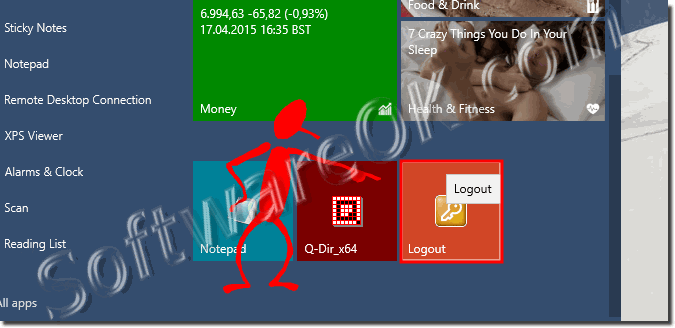Here is the example how to create a Shutdown or Restart shortcut for Windows 10, 11, ..., for example on the Windows 11 or 10 Desktop!1.) ... Creating a desktop shortcut for Shutdown, Restart, Log-off on Windows 10/11 Desktop
|
| (Image-1) Shutdown-Restart-LogOut-Lock Shortcut for Windows 10! |
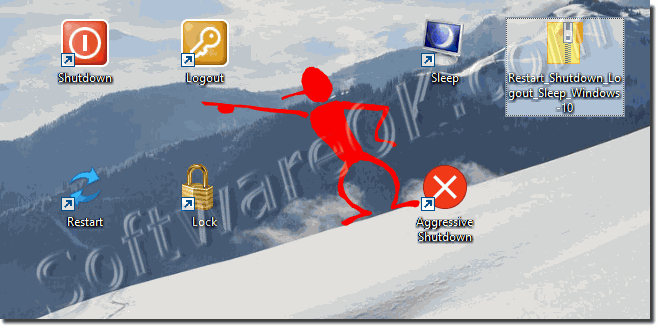 |
2.) Pin the Desktop Shortcut to Windows-10 Start.
Please right click on the desktop shortcut and select "Pin to Start" (... See Image-2 Arrow-1).Press the [Win-Logo] key to see the result (... See Image-3 Arrow-1).
Tip: Hibernation stops the power supply of the hardware in contrast to the standby mode. A hibernation feature is the preservation of data stored in the computer's memory on a hard disk. If work continues on Windows 10, the data will be restored so that you can continue working in the same place. See ► Hybrid Sleep Settings in Windows 10!
| (Image-2) Pin Shutdown-Restart-Lock-Log-Off on Windows-10 Start! |
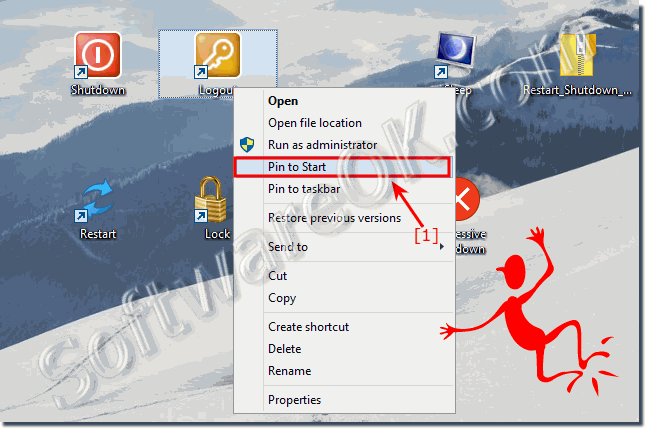 |
3.) ... Tips and information about restarting, ... under Microsoft Windows and Server!
You can shut down the Windows computer by pressing and holding the power button on the system unit or on the laptop for a few seconds (3 to 7). It should be noted that this method is not safe and can damage system files. It can only be used in extreme cases, when the Windows 10 is completely frozen and there is no other way to restart the PC.►► ... Activate the shutdown function in the Windows tray area!
There are several ways to properly shut down a computer on Windows 10, which will help maintain the stability of the operating system and minimize the risk of program errors.
This FAQ explains how you can easily create useful shortcuts on the Windows 10 desktop, whether you have an administrator or basic user account. This allows you to quickly access functions such as shutting down, logging out, restarting or locking the system, even on tablets without a keyboard. Although this guide is written specifically for Windows 10, it can also be applied to previous versions of the operating system.
The example of creating desktop shortcuts on Windows provided here is suitable for both experienced users and beginners. It makes it easier to access basic operating system functions and contributes to the efficiency of daily workflows.
4.) Overall, the creation of desktop shortcuts for restart,
Shutdown and other system actions in Windows an efficient way to simplify access to these functions. Adding these shortcuts to the desktop allows users to quickly access important system actions regardless of their account type, and even on devices like tablets without a keyboard.This approach is particularly useful in situations where a quick response is required, such as system problems or when multiple users are using the same computer. In addition, properly shutting down the operating system helps maintain computer stability and performance and minimizes the risk of program errors.
The instructions presented are clear and easy to follow and can be applied to different versions of Windows, further increasing their versatility. Overall, creating desktop shortcuts offers a practical way to optimize the operation of Windows systems and make daily workflow easier.
FAQ 43: Updated on: 18 May 2024 07:06